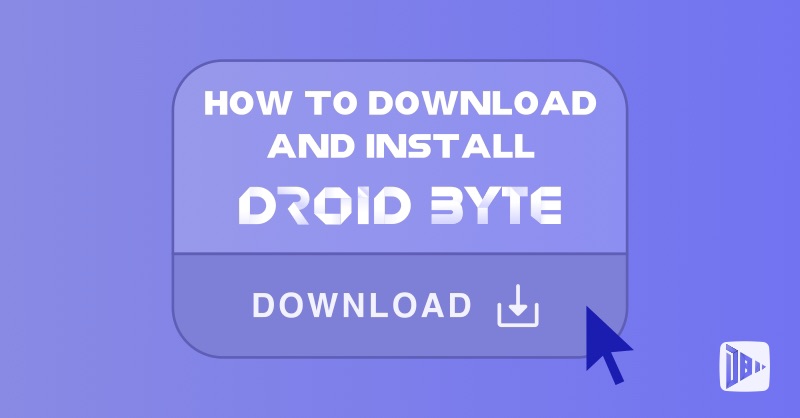
1. Visit the DroidByte Website
First, head over to the official DroidByte Download This is where you’ll find the download link for the application.
1. Visit the DroidByte Website
On the download page, you’ll see three different ways to download DroidByte:
Choose the method that suits you best and proceed to download DroidByte AppStore.
3. Install DroidByte AppStore
Once the download is complete, follow these installation steps:
- Install via Bluestacks (Android Simulator):
- If you prefer using an Android simulator on your Windows PC, consider using Bluestacks or a similar emulator.
- Download and install Bluestacks from their official website: Bluestacks.
- Open Bluestacks and set it up with your Google account.
- In Bluestacks, go to the Play Store and search for “DroidByte.”
- Install DroidByte from the Play Store within Bluestacks.
- Install Directly on Windows:
- Locate the downloaded DroidByte installer (usually in your Downloads folder).
- Double-click the installer to run it.
- Follow the on-screen instructions to install DroidByte.
- Once the installation is complete, you’ll find the DroidByte icon in your Start menu or on your desktop.
For Android:
- If you downloaded DroidByte directly to your Android device, find the downloaded APK file (usually in your Downloads folder).
- Tap the APK file to start the installation process.
- You may need to allow installation from unknown sources (if prompted).
- Follow the prompts to complete the installation.
4. Set Up DroidByte
After installation, launch DroidByte:
- Open the DroidByte app.
- You’ll be guided through the initial setup process.
- Configure any preferences or settings according to your needs.
Congratulations! You’ve successfully downloaded and installed DroidByte. Explore its features, optimize your Android experience, and enjoy seamless performance.
Remember to visit the DroidByte website for any additional tutorials or support. Happy DroidByte-ing! 🚀
– DroidByte Team 🤖
Your Advertisement Here
Learn More