The Best Android Tips and Tricks to Enhance Your Productivity and Entertainment
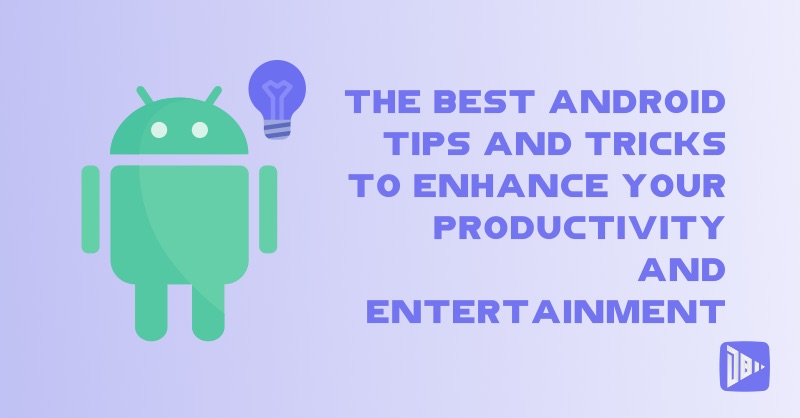
[read_meter]
Android is the most popular and widely used mobile operating system in the world, powering billions of devices from smartphones and tablets to smartwatches and TVs. However, there is more to Android than meets the eye. There are many hidden features and settings that can enhance your productivity and entertainment, and make your Android experience more fun and convenient.
In this blog post, we will show you some of the best Android tips and tricks that you may not know about, or that you may have forgotten about. These tips and tricks can help you:
- Save time and effort by using shortcuts and gestures
- Improve your performance and battery life by optimizing your device and apps
- Customize your device and apps to your liking and needs
- Access and enjoy more content and features that are not available on the default settings
- Have more fun and creativity with your device and apps
Here are some of the best Android tips and tricks to enhance your productivity and entertainment:
Use split-screen mode to multitask
One of the best Android tips and tricks to enhance your productivity is to use the split-screen mode, which allows you to run two apps side by side on your screen. This can help you multitask and switch between apps more easily, without having to close or minimize them.
To use the split-screen mode, follow these steps:
- Open the first app that you want to use in the split-screen mode.
- Swipe up from the bottom of your screen and hold to open the recent apps view.
- Tap on the icon of the app and select Split screen. The app will move to the top half of your screen.
- Open the second app that you want to use in the split-screen mode. The app will appear on the bottom half of your screen.
- Adjust the size of the apps by dragging the divider in the middle of your screen.
- Enjoy the split-screen mode and multitask with ease.
Use smart lock to unlock your device automatically
Another one of the best Android tips and tricks to enhance your productivity is to use the smart lock feature, which allows you to unlock your device automatically, without having to enter your password, pattern, PIN, fingerprint, or face recognition. This can help you save time and effort, and access your device more quickly and conveniently.
To use the smart lock feature, follow these steps:
- Go to Settings > Security > Smart Lock and enter your password, pattern, PIN, fingerprint, or face recognition to confirm.
- Choose one of the smart lock options that you want to use, such as On-body detection, Trusted places, Trusted devices, Trusted face, or Voice Match.
- Follow the instructions on the screen to set up and enable the smart lock option of your choice. For example, if you choose Trusted places, you can add locations where your device will unlock automatically, such as your home or office.
- Enjoy the smart lock feature and unlock your device automatically.
Use dark mode to reduce eye strain and save battery
Another one of the best Android tips and tricks to enhance your productivity and entertainment is to use the dark mode feature, which changes the color scheme of your device and apps to a darker theme. This can help you reduce eye strain and fatigue, especially in low-light conditions, and save battery, as dark colors consume less power than bright colors.
To use the dark mode feature, follow these steps:
- Go to Settings > Display > Dark theme and toggle it on. This will enable the dark mode for your device’s system and settings, as well as some of the Google apps, such as Gmail, Maps, Photos, and YouTube.
- Go to the individual apps that you want to use in the dark mode and check if they have a dark mode option in their settings. If they do, enable it. For example, go to Facebook > Menu > Settings & Privacy > Dark Mode and toggle it on.
- Enjoy the dark mode feature and reduce eye strain and save battery.
Use Google Lens to search with your camera
Another one of the best Android tips and tricks to enhance your entertainment is to use the Google Lens feature, which allows you to search with your camera, and get information and actions based on what you see. This can help you discover and explore more content and features, and have more fun and creativity with your device and apps.
To use the Google Lens feature, follow these steps:
- Open the Google app on your device and tap on the Lens icon at the bottom right corner. This will open the Google Lens camera view.
- Point your camera at the object or scene that you want to search with, such as a product, a landmark, a plant, an animal, a text, or a QR code. You can also tap on the Gallery icon at the bottom left corner and choose an image from your device’s gallery.
- Wait for the Google Lens to analyze the object or scene and show you the relevant information and actions, such as shopping links, details, translations, copy, share, or search. You can also tap on the different icons at the bottom of your screen to switch between different modes, such as Text, Translate, Shopping, Dining, or Homework.
- Enjoy the Google Lens feature and search with your camera.
Use picture-in-picture mode to watch videos while using other apps
Another one of the best Android tips and tricks to enhance your entertainment is to use the picture-in-picture mode, which allows you to watch videos from apps like YouTube, Netflix, or Prime Video, while using other apps on your screen. This can help you multitask and enjoy more content and features, without having to pause or exit the video app.
To use the picture-in-picture mode, follow these steps:
- Open the video app that you want to use in the picture-in-picture mode and start playing the video that you want to watch.
- Swipe up from the bottom of your screen and hold to open the recent apps view, or press the Home button on your device. The video will shrink to a small window and continue playing on your screen.
- Tap on the video window and drag it to any corner of your screen. You can also resize it by pinching it with two fingers, or close it by swiping it to the bottom of your screen.
- Open the other app that you want to use while watching the video. The video will stay on your screen and you can interact with both apps simultaneously.
- Enjoy the picture-in-picture mode and watch videos while using other apps.
We hope you find these tips and tricks useful and helpful. By following these steps, you can use Android Auto and Android TV for a smarter and more convenient experience. If you have any questions or suggestions, feel free to leave a comment below or contact us on our website.
Thank you for reading and happy Androiding! 😊
– DroidByte Team 🤖
Your Advertisement Here
Learn More