How to Use the Android App Compatibility Library to Support Older Android Versions
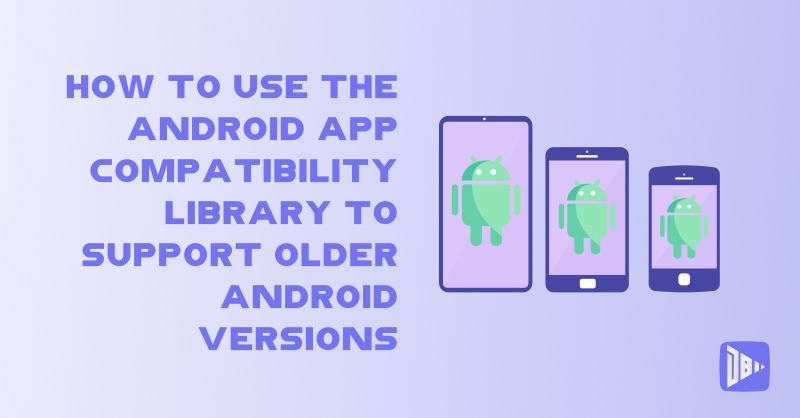
[read_meter]
As an Android developer, you want your app to reach as many users as possible. However, with the ever-evolving Android ecosystem, supporting older versions can be challenging. Enter the Android App Compatibility Library, a powerful tool that allows you to maintain compatibility while leveraging modern features. In this blog post, we’ll explore how to use this library effectively.
Why Support Older Android Versions?
Before we delve into the technical details, let’s understand why supporting older Android versions matters:
- Wider Audience: Many users still run older Android versions due to device limitations or personal preference. By supporting these versions, you expand your app’s reach.
- Market Share: While newer Android versions offer exciting features, a significant portion of the market still uses older devices. Ignoring them means missing out on potential users.
- Consistency: Ensuring a consistent experience across devices is crucial. The App Compatibility Library helps bridge the gap between old and new.
Using the Android App Compatibility Library
1. Specify Minimum and Target API Levels
In your AndroidManifest.xml, define the minSdkVersion and targetSdkVersion attributes within the <uses-sdk> element. These attributes determine the lowest and highest API levels your app supports:
XML
<manifest xmlns:android="http://schemas.android.com/apk/res/android">
<uses-sdk android:minSdkVersion="16" android:targetSdkVersion="30" />
<!-- Other app details -->
</manifest>minSdkVersion: The lowest API level your app can run on.targetSdkVersion: The highest API level against which you’ve designed and tested your app.
Keep targetSdkVersion up-to-date to take advantage of style changes and behaviors introduced in newer Android versions.
2. Check System Version at Runtime
Use the Build constants class to check the platform version at runtime. This ensures that code dependent on higher API levels executes only when those APIs are available:
Java
if (Build.VERSION.SDK_INT >= Build.VERSION_CODES.HONEYCOMB) {
// Code for Honeycomb (API level 11) and above
}Remember that Android ignores XML attributes not supported by the current device. So, you can safely use newer XML attributes without breaking older versions.
3. Leverage Platform Styles and Themes
Android provides user experience themes that mimic the underlying operating system. Use these themes to give your app a consistent look and feel:
- For action bars, set
android:showAsAction="ifRoom"in your menu resource XML. Older versions will ignore this attribute.
4. Android Support Library
The Android Support Library is your secret weapon. It allows you to use recent platform APIs on older versions. Here’s how to integrate it:
- Add the Support Library to your project.
- Use its features (e.g., RecyclerView, AppCompat widgets) to enhance your app.
- Be cautious with deprecated APIs; the Support Library often provides better alternatives.
By following these guidelines and leveraging the Android App Compatibility Library, you can create apps that cater to both modern and legacy devices. Remember to test thoroughly on various versions to ensure a seamless experience for all users.
Remember: Supporting older Android versions isn’t just about code—it’s about reaching a diverse audience and providing a consistent experience. Happy coding! 🚀
– DroidByte Team 🤖
Your Advertisement Here
Learn More