How to Use the Android App Bundle to Reduce App Size and Improve Performance
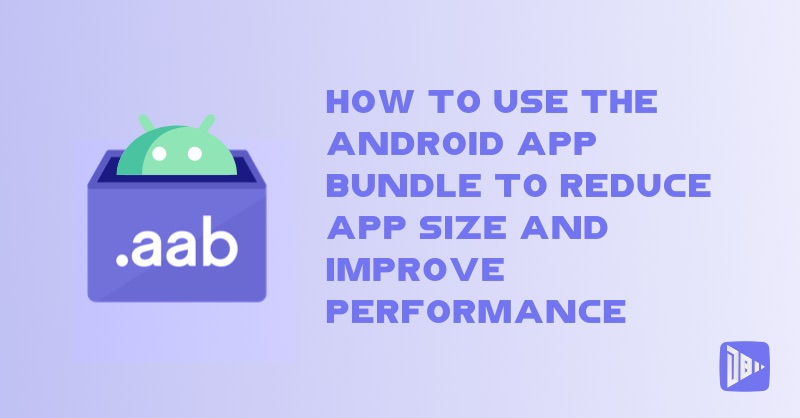
[read_meter]
One of the challenges of Android app development is creating an app that can run smoothly on a variety of devices, with different screen sizes, OS versions, and hardware features. However, this also means that your app may contain a lot of code and resources that are not needed by every user, resulting in a large and bloated APK file.
A large APK file can have a negative impact on your app’s performance and user experience. It can take longer to download and install, consume more storage space and memory, drain more battery power, and increase the risk of crashes and errors. It can also affect your app’s ranking and visibility on the Google Play Store, as users may be reluctant to download or update your app if it’s too large.
Fortunately, there’s a solution to this problem: the Android App Bundle. The Android App Bundle is a new publishing format that lets you upload a single app bundle file to Google Play, and let Google Play generate and serve optimized APKs for each user’s device configuration. This way, you can reduce your app size, improve your app performance, and reach more users with your app.
In this blog post, we will explain how to use the Android App Bundle to reduce your app size and improve your app performance. We will cover the following topics:
- What is the Android App Bundle and how does it work?
- What are the benefits of using the Android App Bundle?
- How to create and upload an Android App Bundle to Google Play?
- How to test and measure your app size and performance improvement?
By the end of this blog post, you will have a clear understanding of how to use the Android App Bundle to optimize your app for the Android platform.
What is the Android App Bundle and how does it work?
The Android App Bundle is a new publishing format that replaces the traditional APK file. It is a ZIP file that contains all your app’s compiled code and resources, but defers the APK generation and signing to Google Play.
When you upload an Android App Bundle to Google Play, Google Play uses a new app serving model called Dynamic Delivery to generate and serve optimized APKs for each user’s device configuration. These APKs are called split APKs, and they consist of the following components:
- A base APK: This contains the code and resources that are common to all devices and configurations, such as the app manifest, the Java classes, and the base resources.
- A configuration APK: This contains the code and resources that are specific to a particular device configuration, such as the screen density, the CPU architecture, the language, or the SDK version.
- A dynamic feature APK: This contains the code and resources that are not essential for your app’s core functionality, but can be downloaded on demand by the user, such as a game level, a video player, or a payment module.
When a user downloads or updates your app, Google Play only delivers the base APK and the configuration APKs that match the user’s device configuration. This way, the user only downloads the code and resources that they need to run your app on their device, and nothing more. If the user requests a dynamic feature, Google Play downloads and installs the corresponding dynamic feature APK on the fly.
The Android App Bundle and Dynamic Delivery work together to reduce your app size, improve your app performance, and reach more users with your app.
What are the benefits of using the Android App Bundle?
Using the Android App Bundle has many benefits for both you and your users. Here are some of the main advantages of using the Android App Bundle:
- Reduce your app size: By delivering only the code and resources that are needed by each user, you can reduce your app size by an average of 20% compared to a universal APK. This can save your users time and data when downloading and installing your app, and free up more storage space and memory on their devices.
- Improve your app performance: By delivering optimized APKs for each device configuration, you can improve your app performance by reducing the CPU and memory usage, increasing the battery life, and minimizing the risk of crashes and errors. You can also deliver faster updates and patches to your app, as you only need to update the affected APKs, not the entire app.
- Reach more users with your app: By reducing your app size and improving your app performance, you can increase your app’s ranking and visibility on the Google Play Store, and boost your app’s download and install rates. You can also reach more users with your app, as you can support more device configurations and features, and comply with the Google Play size limit of 150 MB for app bundles, compared to 100 MB for APKs.
How to create and upload an Android App Bundle to Google Play?
Creating and uploading an Android App Bundle to Google Play is easy and straightforward. You can use Android Studio, the official IDE for Android app development, to create and upload an Android App Bundle in a few steps. Here’s how to do it:
- Update your Android Studio to the latest version (3.2 or higher).
- Update your app’s Gradle plugin to the latest version (3.2.0 or higher).
- In Android Studio, open your app project and select Build > Generate Signed Bundle/APK from the menu bar.
- In the dialog that appears, select Android App Bundle and click Next.
- Follow the instructions to create a new signing key or use an existing one, and click Next.
- Select the build variants and the signature versions that you want to include in your app bundle, and click Finish.
- Android Studio will generate an app bundle file (.aab) and save it in the project folder.
- To upload your app bundle to Google Play, go to the Google Play Console and create a new release or edit an existing one.
- Click on Browse files and select the app bundle file that you generated in Android Studio.
- Fill in the required information and click Review to review and publish your app bundle.
That’s it! You have successfully created and uploaded an Android App Bundle to Google Play. Google Play will now use your app bundle to generate and serve optimized APKs for each user’s device configuration.
How to test and measure your app size and performance improvement?
After you have uploaded your app bundle to Google Play, you may want to test and measure your app size and performance improvement. You can use the following tools and methods to do that:
- Google Play Console: The Google Play Console provides you with various reports and insights on your app size and performance, such as the app size report, the pre-launch report, the Android vitals dashboard, and the app bundle explorer. You can access these reports and insights from the Google Play Console menu, under Release > App bundle explorer, Quality > Pre-launch report, Quality > Android vitals, and Quality > App size.
- Android Studio: Android Studio provides you with various tools and features to test and measure your app size and performance, such as the APK analyzer, the build analyzer, the network profiler, the memory profiler, the CPU profiler, and the energy profiler. You can access these tools and features from the Android Studio toolbar, by clicking on the Profiler icon, the APK Analyzer icon, or the Build Analyzer icon.
- Firebase: Firebase provides you with various services and solutions to test and measure your app size and performance, such as Firebase Test Lab, Firebase Performance Monitoring, Firebase Crashlytics, and Firebase App Distribution. You can integrate Firebase with your app using the Firebase SDK or the Firebase console.
These are some of the main tools and methods that you can use to test and measure your app size and performance improvement. However, you can also use other tools and methods, such as the Android Emulator, the Device Monitor, and the System Trace, to complement your testing and measurement process.
Conclusion
Using the Android App Bundle is a great way to reduce your app size and improve your app performance on the Android platform. By uploading a single app bundle file to Google Play, you can let Google Play generate and serve optimized APKs for each user’s device configuration, and deliver a better user experience for your app.
In this blog post, we have explained how to use the Android App Bundle to reduce your app size and improve your app performance. We have covered the following topics:
- What is the Android App Bundle and how does it work?
- What are the benefits of using the Android App Bundle?
- How to create and upload an Android App Bundle to Google Play?
- How to test and measure your app size and performance improvement?
We hope this blog post was helpful and informative for you. If you have any questions or feedback, feel free to leave a comment below or contact us at [support@droidbyte.com]. We’d love to hear from you and help you with your app optimization.
– DroidByte Team 🤖
Your Advertisement Here
Learn More