How to Troubleshoot and Fix Common Android Problems
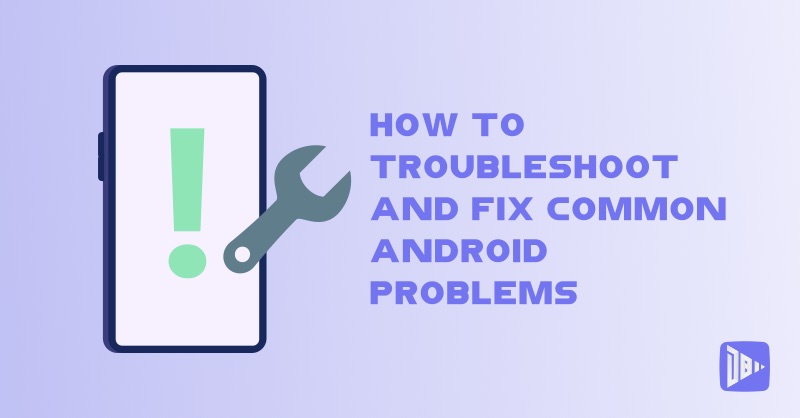
[read_meter]
Android is the most popular and widely used mobile operating system in the world, powering billions of devices from smartphones and tablets to smartwatches and TVs. However, like any other software, Android is not perfect and can sometimes encounter problems and errors that can affect your device and data.
Some of the common Android problems that you may face are:
- Battery drain
- Slow performance
- Overheating
- App crashes
- Wi-Fi or Bluetooth issues
- Screen freeze
- Boot loop
- Data loss
Fortunately, most of these problems can be solved easily and quickly, without the need of a professional or a factory reset. In this blog post, we will show you how to troubleshoot and fix common Android problems, by following these tips and tricks:
Restart your device
One of the simplest and most effective ways to troubleshoot and fix common Android problems is to restart your device. This can help you clear the cache and memory, close the background apps and processes, and refresh the system and settings. This can solve many minor and temporary issues, such as battery drain, slow performance, overheating, app crashes, and screen freeze.
To restart your device, follow these steps:
- Press and hold the Power button on your device for a few seconds.
- Tap on Restart or Reboot. If you don’t see these options, tap on Power off and wait for your device to shut down completely. Then, press and hold the Power button again until your device turns on.
- Wait for your device to restart and check if the problem is solved.
Update your apps and system
Another way to troubleshoot and fix common Android problems is to update your apps and system regularly. The updates can bring new features, bug fixes, security patches, and performance improvements to your device and apps. They can also resolve compatibility issues and prevent errors and crashes.
To update your apps and system, follow these steps:
- Go to Google Play Store and tap on the menu icon at the top left corner.
- Tap on My apps & games and select Update all. This will download and install the latest versions of all your apps. You can also choose to update individual apps by tapping on them and selecting Update.
- Go to Settings > System > System update and check for any available updates. If there is an update, tap on Download and install. This will download and install the latest version of your Android system. You may need to restart your device after the update.
Clear cache and data
Another way to troubleshoot and fix common Android problems is to clear the cache and data of the apps that you use frequently or that are causing problems. The cache and data are temporary files that the apps store on your device to improve their performance and functionality. However, over time, they can accumulate and take up a lot of storage space, slow down your device, and cause errors and crashes.
To clear the cache and data of your apps, follow these steps:
- Go to Settings > Apps and find the app you want to clear the cache and data of.
- Tap on the app and select Storage.
- Tap on Clear cache and Clear data. This will delete the temporary files of the app, but it will not affect your personal settings or information. However, you may need to sign in again or reconfigure some preferences after clearing the data.
- Repeat the process for any other apps that you want to clear the cache and data of.
Use safe mode
Another way to troubleshoot and fix common Android problems is to use the safe mode feature, which allows you to run your device with only the essential apps and services, and disable the third-party apps and features. This can help you identify and isolate the app or feature that is causing the problem, and uninstall or disable it.
To use the safe mode feature, follow these steps:
- Press and hold the Power button on your device for a few seconds.
- Tap and hold on Power off until you see a pop-up message asking you to reboot to safe mode.
- Tap on OK and wait for your device to reboot to safe mode. You will see a Safe mode label at the bottom left corner of your screen.
- Use your device normally and check if the problem is solved. If the problem is gone, it means that one of the third-party apps or features is causing it. You can try to uninstall or disable the apps or features that you suspect are causing the problem, one by one, until you find the culprit.
- To exit the safe mode, press and hold the Power button again and tap on Restart or Reboot.
Reset your device
The last resort to troubleshoot and fix common Android problems is to reset your device to its factory settings. This will erase all your data and settings and restore your device to its original state. This can help you solve any persistent or serious problems that cannot be solved by other methods. However, you should backup your data and settings before you reset your device, as you will lose everything on your device.
To reset your device, follow these steps:
- Go to Settings > System > Reset options and tap on Erase all data (factory reset).
- Tap on Reset phone and enter your PIN, password, or pattern if prompted.
- Tap on Erase everything and wait for the process to complete.
- Set up your device again and restore your data and settings from your backup.
We hope you find these tips and tricks useful and helpful. By following these steps, you can troubleshoot and fix common Android problems, and enjoy a smooth and hassle-free Android experience. If you have any questions or suggestions, feel free to leave a comment below or contact us on our website.
Thank you for reading and happy troubleshooting! 😊
– DroidByte Team 🤖
Your Advertisement Here
Learn More