How to Secure Your Android Device from Malware and Hackers
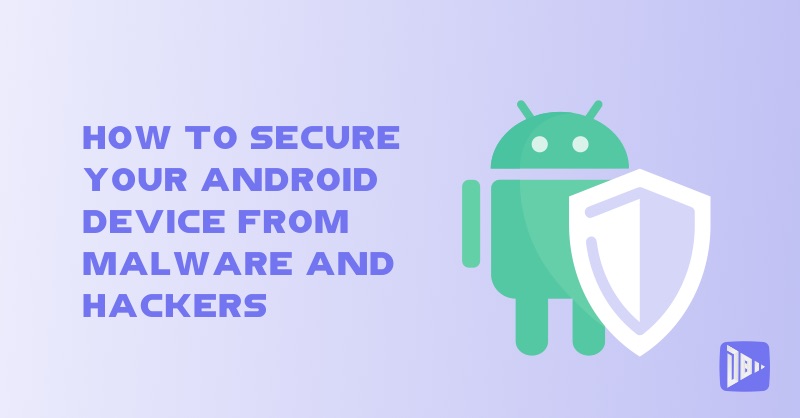
[read_meter]
Android is the most popular and widely used mobile operating system in the world, powering billions of devices from smartphones and tablets to smartwatches and TVs. However, this also makes it a target for malware and hackers, who can exploit the vulnerabilities and loopholes of the system to harm your device and data.
Malware is a malicious software that can infect your device and cause various problems, such as stealing your personal information, displaying unwanted ads, draining your battery, slowing down your performance, and even locking your device and demanding a ransom. Hackers are people who can access your device and data without your permission, and use them for malicious purposes, such as spying, blackmailing, phishing, and identity theft.
Fortunately, there are some simple and effective ways to secure your Android device from malware and hackers, and protect your privacy and security. In this blog post, we will show you how to secure your Android device from malware and hackers, by following these tips and tricks:
Install a reliable antivirus app
One of the easiest ways to secure your Android device from malware and hackers is to install a reliable antivirus app, such as Avast, Bitdefender, or Kaspersky. These apps can scan your device and detect and remove any malware that may be hiding on your device. They can also protect your device from new and emerging threats, by updating their databases and algorithms regularly.
To install a reliable antivirus app, follow these steps:
- Go to Google Play Store and search for the antivirus app of your choice.
- Download and install the app on your device. You may need to grant some permissions and access to the app during the installation process.
- Launch the app and follow the instructions on the screen to set up and configure the app according to your preferences and needs.
- Scan your device and remove any malware that the app may find. You can also schedule regular scans and enable real-time protection to keep your device safe and secure.
Update your apps and system
Another way to secure your Android device from malware and hackers is to update your apps and system regularly. The updates can bring new features, bug fixes, security patches, and performance improvements to your device. They can also resolve compatibility issues and prevent errors and crashes.
To update your apps and system, follow these steps:
- Go to Google Play Store and tap on the menu icon at the top left corner.
- Tap on My apps & games and select Update all. This will download and install the latest versions of all your apps. You can also choose to update individual apps by tapping on them and selecting Update.
- Go to Settings > System > System update and check for any available updates. If there is an update, tap on Download and install. This will download and install the latest version of your Android system. You may need to restart your device after the update.
Use a strong password and lock screen
Another way to secure your Android device from malware and hackers is to use a strong password and lock screen. A password is a secret code that you use to unlock your device and access your data. A lock screen is a feature that prevents unauthorized access to your device by requiring a password, pattern, PIN, fingerprint, or face recognition to unlock it.
To use a strong password and lock screen, follow these steps:
- Go to Settings > Security > Screen lock and choose the type of lock screen you want to use. You can choose from None, Swipe, Pattern, PIN, Password, Fingerprint, or Face. You should avoid using None or Swipe, as they offer no security at all. You should also avoid using Pattern, as it can be easily guessed or seen by others. You should use PIN, Password, Fingerprint, or Face, as they offer more security and convenience.
- Create and confirm your password, pattern, PIN, fingerprint, or face. You should use a password that is long, complex, and unique, and that contains a combination of letters, numbers, and symbols. You should also use a different password for each of your accounts and devices, and change it regularly. You should not use a password that is easy to guess or remember, such as your name, birthday, phone number, or common words or phrases. You should also not share your password with anyone or write it down anywhere.
- Enable the lock screen on your device. You can do this by pressing the Power button on your device, or by setting a timeout period in your settings. This will lock your device automatically after a certain period of inactivity. You can also customize your lock screen by adding widgets, shortcuts, notifications, and other features.
Enable encryption and remote wipe
Another way to secure your Android device from malware and hackers is to enable encryption and remote wipe. Encryption is a process that scrambles your data and makes it unreadable to anyone who does not have the key to decrypt it. Remote wipe is a feature that allows you to erase all your data and settings from your device remotely, in case it is lost or stolen.
To enable encryption and remote wipe, follow these steps:
- Go to Settings > Security > Encryption and tap on Encrypt phone or Encrypt tablet. This will encrypt your device’s internal storage, where your apps, settings, and personal data are stored. You may need to plug in your device and enter your password to start the encryption process. The process may take some time and may require a restart of your device.
- Go to Settings > Security > Find My Device and tap on Enable. This will enable the Find My Device feature, which allows you to locate, lock, and erase your device remotely, using your Google account. You can access this feature by going to android.com/find on any browser, or by using the Find My Device app on another device. You can also use this feature to play a sound, display a message, or call your device.
Avoid suspicious links and downloads
Another way to secure your Android device from malware and hackers is to avoid suspicious links and downloads. These are links and downloads that may contain malware or phishing attempts, which can infect your device or steal your personal information. They may come from various sources, such as emails, messages, websites, apps, or pop-ups.
To avoid suspicious links and downloads, follow these tips:
- Do not open or click on any links or attachments that you do not recognize or trust, especially if they are from unknown or unsolicited sources. They may lead you to malicious or fake websites or apps, or download malware or viruses on your device.
- Do not download or install any apps or files that are not from official or trusted sources, such as Google Play Store, Amazon Appstore, or Samsung Galaxy Store. They may contain malware or spyware, or violate your device’s security and privacy policies.
- Do not grant any permissions or access to any apps or files that you do not trust or need, especially if they are from unknown or suspicious sources. They may abuse your permissions or access to harm your device or data, or perform unwanted actions on your behalf.
- Do not enter any personal or sensitive information on any websites or apps that are not secure or legitimate, especially if they are from unknown or dubious sources. They may steal your information or identity, or use it for malicious purposes.
Use a VPN and a firewall
Another way to secure your Android device from malware and hackers is to use a VPN and a firewall. A VPN is a virtual private network that creates a secure and encrypted connection between your device and a server, hiding your IP address and location, and allowing you to access blocked or restricted content. A firewall is a software that monitors and controls the incoming and outgoing network traffic on your device, blocking or allowing it based on a set of rules.
To use a VPN and a firewall, follow these steps:
- Download and install a reliable VPN app, such as NordVPN, ExpressVPN, or Surfshark. These apps can provide you with a fast, secure, and private VPN service, with various features and options to suit your needs and preferences.
- Launch the VPN app and sign in with your account or create a new one. You may need to pay a subscription fee or use a free trial to use the VPN service.
- Choose a server location that you want to connect to, or let the app choose the best one for you. This will change your IP address and location, and encrypt your data and traffic.
- Enjoy the benefits of the VPN service, such as browsing anonymously, accessing geo-restricted content, and avoiding censorship and surveillance.
- Download and install a reliable firewall app, such as NetGuard, NoRoot Firewall, or Mobiwol. These apps can provide you with a simple and effective firewall service, without requiring root access or a VPN connection.
- Launch the firewall app and grant it the necessary permissions and access to work properly. You may need to enable the VPN service of the app, which will create a local VPN connection on your device, but will not affect your internet speed or data usage.
- Choose the apps and features that you want to allow or block the network access to, or let the app decide the best ones for you. This will control the network traffic on your device, and prevent any unwanted or malicious connections.
We hope you find these tips and tricks useful and helpful. By following these steps, you can secure your Android device from malware and hackers, and protect your privacy and security. If you have any questions or suggestions, feel free to leave a comment below or contact us on our website.
– DroidByte Team 🤖
Your Advertisement Here
Learn More