How to Root Your Android Device and Install Custom ROMs
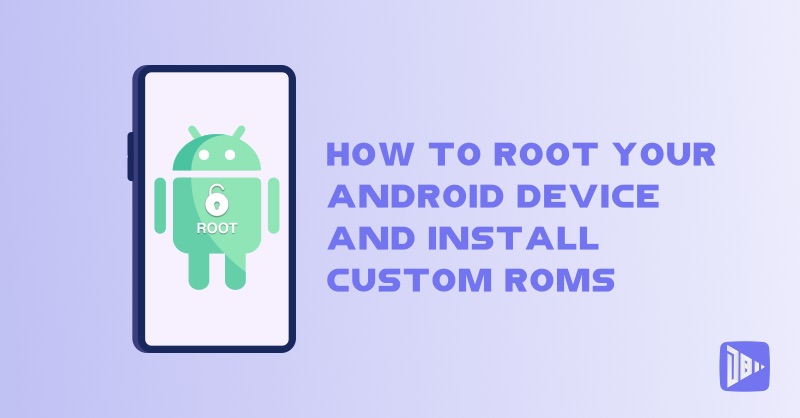
[read_meter]
Do you want to unleash the full potential of your Android device? Do you want to customize your device to your liking and enjoy features that are not available on the stock firmware? If you answered yes to these questions, then you might want to root your Android device and install custom ROMs.
Rooting your Android device means gaining full access and control over your device’s system, allowing you to modify and tweak it as you wish. Installing custom ROMs means replacing your device’s original firmware with a customized version, usually developed by third-party developers or communities.
By rooting your Android device and installing custom ROMs, you can benefit from many advantages, such as:
- Improving your device’s performance and battery life
- Removing bloatware and unwanted apps
- Installing apps and features that require root access
- Customizing your device’s appearance and functionality
- Updating your device to the latest Android version or a different Android version
- Trying out new and experimental features and settings
- Having more freedom and fun with your device
However, rooting your Android device and installing custom ROMs also involves some risks and challenges, such as:
- Voiding your device’s warranty and losing official support
- Bricking your device or causing irreparable damage
- Losing your data and settings
- Exposing your device to security threats and malware
- Facing compatibility and stability issues
- Spending time and effort to find and install the right ROMs and tools
Therefore, before you decide to root your Android device and install custom ROMs, you should weigh the pros and cons carefully and do your research thoroughly. You should also backup your data and settings and follow the instructions step by step.
In this blog post, we will show you how to root your Android device and install custom ROMs in a general and simplified way. However, you should note that the exact process and tools may vary depending on your device model, brand, and Android version. You should always check the compatibility and requirements of your device and the ROMs and tools you want to use before proceeding.
How to Root Your Android Device
There are many ways and tools to root your Android device, but one of the most popular and easy ones is to use a one-click root app, such as KingoRoot, One Click Root, or iRoot. These apps can root your device with just one tap, without the need of a computer or a custom recovery. To root your Android device using a one-click root app, follow these steps:
- Download and install the one-click root app of your choice from its official website or a trusted source. You may need to enable the installation of apps from unknown sources in your device’s settings.
- Launch the app and tap on the Root button. The app will scan your device and attempt to root it automatically. You may need to grant some permissions or follow some prompts during the process.
- Wait for the app to finish rooting your device. You will see a message indicating whether the rooting was successful or not. If the rooting was successful, you will see a new app called SuperSU or Magisk on your device. This app will manage the root access and permissions of your device and other apps.
- Restart your device and check if the rooting was successful. You can use an app like Root Checker to verify if your device is rooted or not.
How to Install Custom ROMs on Your Android Device
There are also many ways and tools to install custom ROMs on your Android device, but one of the most common and easy ones is to use a custom recovery, such as TWRP, CWM, or Philz. A custom recovery is a software that replaces your device’s original recovery mode, allowing you to perform advanced operations on your device, such as flashing ROMs, kernels, mods, and backups. To install custom ROMs on your Android device using a custom recovery, follow these steps:
- Download and install the custom recovery of your choice from its official website or a trusted source. You may need to unlock your device’s bootloader and use a computer and a tool like ADB or Fastboot to flash the custom recovery on your device. You should follow the specific instructions for your device and the custom recovery you want to use.
- Download the custom ROM of your choice from its official website or a trusted source. You should also download the GApps package, which contains the Google apps and services that are not included in the custom ROM. You should check the compatibility and requirements of the custom ROM and the GApps package with your device and the custom recovery you are using.
- Transfer the custom ROM and the GApps package to your device’s internal or external storage. You can use a USB cable or a wireless method to do this.
- Boot your device into the custom recovery mode. You can do this by holding down a combination of buttons on your device, such as Power + Volume Down, or by using an app like Quick Boot or Reboot Manager. The exact method may vary depending on your device and the custom recovery you are using.
- Make a backup of your current system and data. You can do this by using the Backup or Nandroid option in the custom recovery menu. This will allow you to restore your device to its previous state in case something goes wrong or you want to go back to the stock firmware.
- Wipe your device’s system and data. You can do this by using the Wipe or Factory Reset option in the custom recovery menu. This will erase your device’s system and data partitions, preparing it for the installation of the custom ROM. You should not wipe your device’s internal or external storage, where you have stored the custom ROM and the GApps package.
- Flash the custom ROM and the GApps package. You can do this by using the Install or Flash option in the custom recovery menu. You should first flash the custom ROM and then the GApps package. You should follow the prompts and instructions on the screen during the process.
- Reboot your device and enjoy the custom ROM. You can do this by using the Reboot or Restart option in the custom recovery menu. Your device will boot into the custom ROM for the first time. You may need to wait for a few minutes and go through the initial setup and configuration.
We hope you find these steps useful and helpful. By following these steps, you can root your Android device and install custom ROMs on it. If you have any questions or suggestions, feel free to leave a comment below or contact us on our website.
Thank you for reading and happy rooting and flashing! 😊
– DroidByte Team 🤖
Your Advertisement Here
Learn More